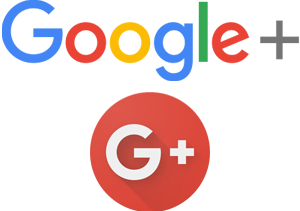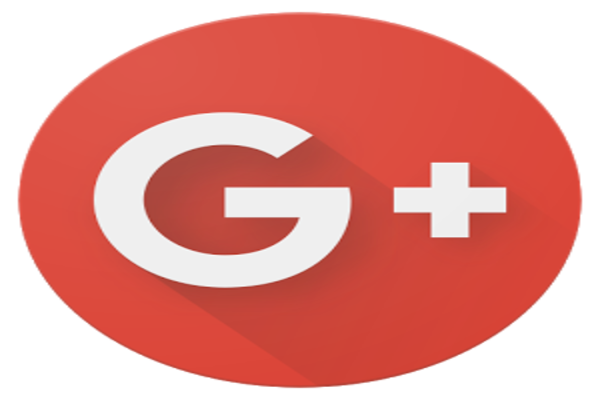
There are a lot of conversations that you will have with your friends. You just might have some friends with whom you talk with each day. Whether you meet them in person or not, your conversations never end. Say you hang out with each other in real life and you have a good meal with each other including some deep conversations with them. Then, both of you leave to reach home before its late. You go home and you change and then you freshen up. Right before you are about to go to bed, your phone rings and it is your friend thanking you for today’s dinner and the supportive conversation. You begin to reply to them and then both of you start to joke around. One thing leads to another and you forget it is your bed time because you and your friend are back to discussing your favorite moments together. Now that is a type of conversation you would want to keep. You can have such important conversations that help you keep your emotions in check and your stress low, over the phone for hours because now we have applications that simply allow you to talk for as long as you want since they do not cost you anything. Google+ Hangout is one such application that allows you to indulge in instant messaging and calls with your friends and it simply uses your data package or wireless connection. Now the point here is that you have conversations each day and out of these conversations, how many can you really remember? Some of these conversations that you will have will make you wish you could remember them forever, but in the end since out mind has to keep track of everything that goes on in your day and when you reminisce some old conversations, you cannot remember the details of them. Instead you can only remember some chunks of them. Which might make you wish you could record calls on your Google+ hangout account. So if you really want to record Google+ hangout conversations, look no further. Because we have ways that you can use to record Google+ hangout conversations very easily!
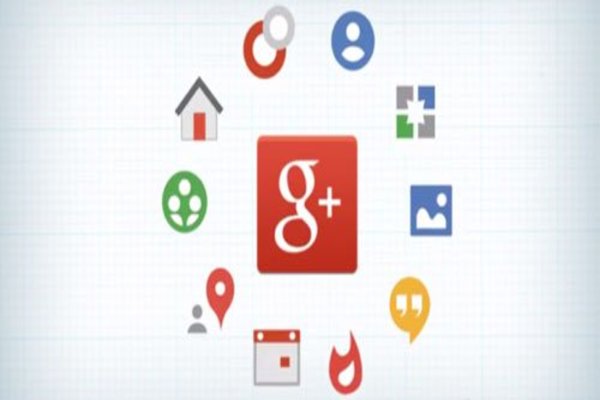
Now with chat it is probably easy to remember or even refer to them because you have them in your chat boxes all the time. You can simply scroll through an instant message conversation with your friend and re-read everything. You can even take screenshots for yourself to keep them secure in case you lose your phone or you delete your account. When you switch your phones, you might also need to keep a record of your chats and its very easy to create a backup for them. But, what about calls? How can you keep them? The only thing you seem to keep is the time you spent talking to each other, the time of call and the name of the person you called or received a call from. That is about it other than the frequency of the call and the number of the other person. Now you can use an interviewer perspective or you can use a friend’s, family member’s or romantic partner’s perspective to learn how you can record Google+ hangout calls and conversations with you. And important thing here is that the techniques we will share with you will also help you if you are being threatened or abused by someone through Google+ hangout. In this case you do not need to tell the other person that you have been recording a conversation because it is for safety reasons. However, other times when everything feels safe and friendly, you must have the consent of the other party before recording anything. You should also explain to them why you are doing this and then you should ensure them that you will keep everything safe. This will help you in keeping their trust and refrain you from any future embarrassments in front of them. Because if the recordings just begin to play themselves randomly, you are going to have a really hard time getting them out of a weird state! If you do not have the consent, then there is really no point in going against their wishes and making a bad move for yourself.
Now that you have what you need you can proceed with learning how to record Google+ hangout calls with us. In our opinion, there are two best ways that you can use to record Google+ hangout conversations. Both these ways that you will use to record conversations are called YouTube Live and Snagit. That just means that these two ways will work exceptionally well for you and they will offer you decent quality of video as well as voice if you are using them to record video calls. So, these are the two ideal techniques if you wish to record online interviews, tips for marketing or just plain good old conversations with your friends.
Use YouTube Live to record Google+ hangout conversations!
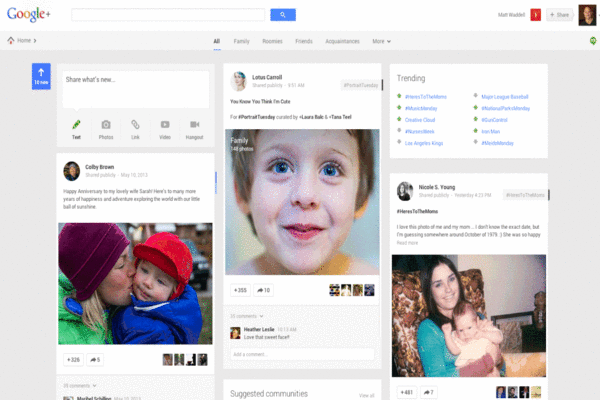
You might think that having your Google+ hangout conversation on YouTube might not set the example for other in the right direction. You might even get scared while thinking about having your conversations broadcasted to YouTube for no apparent reason. After all your conversations are important but more significantly, they are weird and they might be too personal for anyone else to here. However, you should know that on YouTube you have the option of making a video upload completely private and this way no one else will be allowed to see it. YouTube Live helps because this uses your browser and it can work on any device which has a camera that works and a good microphone that can be used. You can then use your desktop, tablet, mobile phone or laptop to take the following steps then:
- If you already have a YouTube account, all you need to do is, you need to log in to your account and then from the top right part of your main page, you will select your picture or portrait icon.
- This will take you to a new window and from here you are going to select Creator Studio option and after this you will wait for a new window to open.
- From this new window, you are going to select Live Streaming from the left side of the menu and then move on ahead to select Events.
- You will enable the Live Streaming option and then you will create live event through it.
- After that you can set a time and you can type a description if you want to.
- In the radio box at the right you will select public and then you will change your privacy settings to private if you do not wish other YouTube users to see your video.
- You should make sure that your Type is set to Google Hangouts on Air.
- From the bottom right side then you will select the Go Live now button. A confirmation window will open and you will confirm to go live.
- Being your Hangouts on Air in another video and when you do this your recordings with being. You can end this when you are done and then save the Live video for yourself.
Use Snagit to record Google+ hangout conversations!
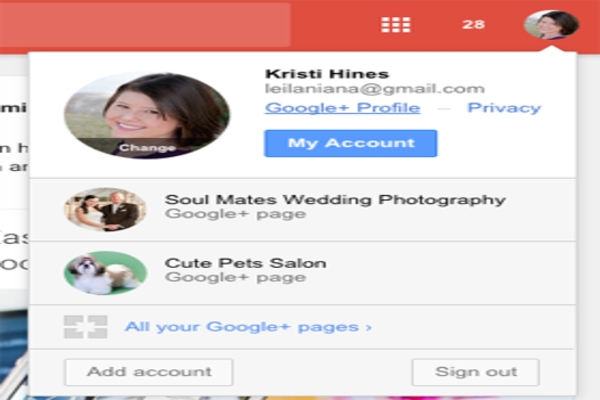
Now you can use Snagit to take screenshots with your Windows Snipping tool as well. It is very helpful in catching skill images for you and this program can help you catch videos and a nice quality of audio along with it as well. That makes this tool good for recording any type of call you want. This is especially helpful if you are not sure about using YouTube Live to record your calls. Of course, there can be accidents and you might just share something on YouTube that you did not mean to at all. Then, follow these instructions to use Snagit to record Google+ hangout conversations for yourself:
- The first thing you will do is you will download Snagit on your device. After downloading this application, you will also install it so you can interact with its interface. But you need to know that when you visit its website to download it, this application is only free for access during its first fifteen days. After that you will need a license to run it. This license is for $49.95.
- Now that you have installed Snagit on your device, you can go ahead and launch it and after that you will select Video mode from the options.
- You should make sure that Share option is set to None and the Record Sytem Audio is switched on.
- After this you will choose the capture button and from there you will select your screen which you wish to record and then you will start.
- When the recording is competing, you can save the file in your device.
- You can open the recording and if you wish to, you can edit it with Snagit for yourself!

Keep all your memories on record now!