WhatsApp is the top most used app all over the world for instant messaging and has in fact replaced the traditional SMS for Android and iMessage for iPhones. Recently WhatsApp announced that you can in fact create a back up of your chats and data but it eventually ends up occupying too much space on your iCloud and if you wish to delete this Whatsapp backup from your iCloud for any kind of purpose then you have ended up on the right place.

WhatsApp basically stores all kinds of chats to your iCloud space and since more and more people have started using the services of WhatsApp so are the many people who wish to sweep off the WhatsApp backup from their iCloud or in other cases disable it from the start. So if you are one of those individuals craving to get some space on your iCloud then keep on reading these guidelines and disable the WhatsApp iCloud or delete the already created backup on iCloud.
Why need the WhatsApp Cloud backup in the first place?
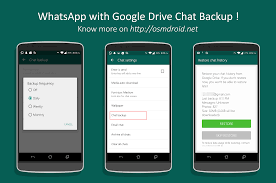
Ever since the chat backup update has been introduced by WhatsApp, the app has been creating a lot of local backup in the Cloud Storage as well taking up the storage space of Cloud and is not very famous among many people for its storage usage. But before you come to a conclusion, you must read the top two advantages of a cloud backup for Whatsapp chat:
- No data loss:There is tons of data that is shared through WhatsApp every minute of every hour of every dat. This app although takes up a lot of data space on your phone, you still may lose it for instance when your phone gets stolen or suffers a data loss or even when you drop it somewhere. However with a backup on the cloud, you will have all your data with you even if your phone gets stolen or lost. This data stored on your cloud can then be simply synced on your new phone.
- Hassle free data transfer experience:Transferring WhatsApp data from your previous phone to your new device is not an easy task. It in fact comprises of a few steps and requires you to manually transfer your data to your new device. However if you have data stored on Cloud or Google Drive, the task of transferring data on your new phone is no more of a hassle.
How to disable WhatsApp backup from iCloud

Many experts believe that having a chance to regularly back up your WhatsApp chats is indeed a good practice. However if you still wish to disable the WhatsApp back from your iCloud then all you have to do is open up your WhatsApp app in case you are already not on it and go to the Settings from the WhatsApp bar.
Then the next step is to go to the “Chat backup” option from the main menu that opens up. This will direct you to the official backup settings of WhatsApp from within the app.
Then click on the “Auto Backup” option and slide the button to “Off” from there.
This way the WhatsApp cannot make the Regular backups of the chats in your history like it did before. Then if you wish to weep off all the chat backups of the chat then you still need to clean up the iCloud backup that is created for WhatsApp already hence keep reading below.
How to delete WhatsApp backup from your iCloud?
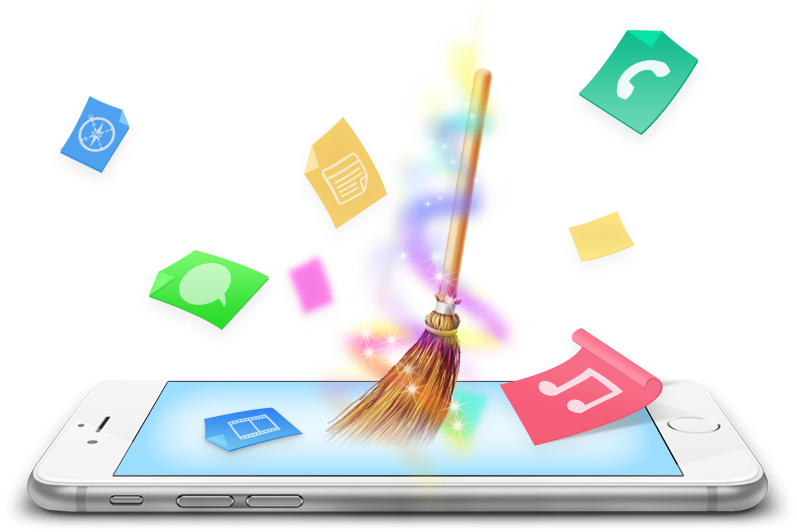
Before you proceed further you need to know that deleting the WhatsApp backups from your iCloud cannot be reversed once done. Once you delete these chats, it is for good and cannot be recovered. All of the Videos, Images and other documents you sent or got through the WhatsApp will no longer be there for you to see or use. Now before you get on deleting the WhatsApp chat backups from iCloud you must make sure that you are connected to a reliable Internet connection because this process will not do it s job if you are offline.
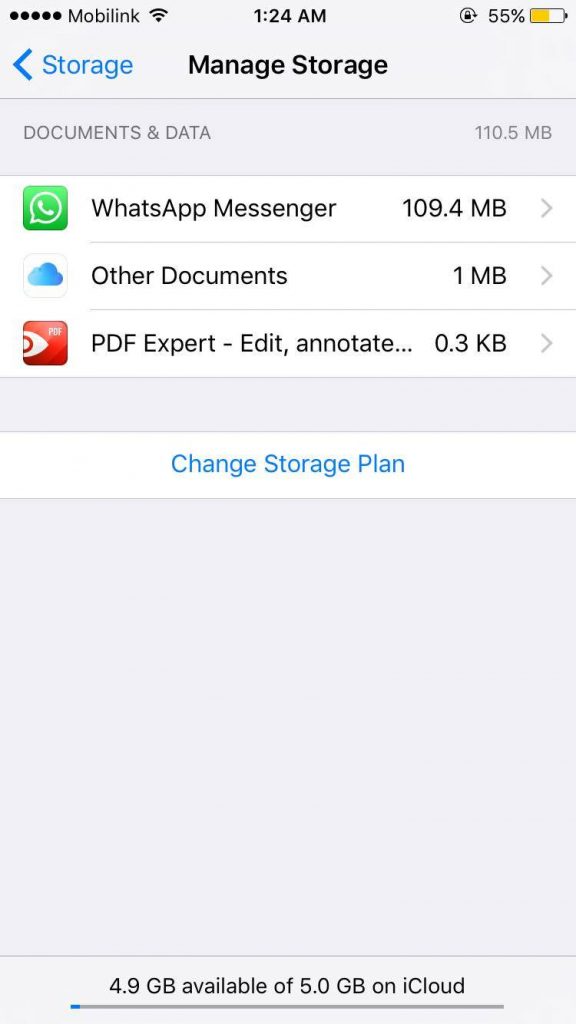
- Then to get started with the cleaning up of the WhatsApp backup from your iCloud, you should visit the iCloud storage and go on from there. If you are confused as to where this Setting can be accessed then keep reading.
- Go to the iPhone Settings option on your home screen and go to the section of iCloud in the Settings. This will contain all the essential settings of your iCloud settings and its Storage as well.
- Click on the option for the “Storage” section and you will be able to see details of your iCloud storage that is in use by your apps and device. To all its users Apple does give 5 GB of storage free of cost which is actually a lot more than required for the backup of data of the Apps.
- Then go to the option of “Manage Storage” and you will be able to view the breakdown of the iCloud storage that is in use. You will be able to see that all of the app data is successfully backed up here and the amount of storage each of the apps is using from your iCloud.
- In this section you must look for your WhatsApp Messenger here. This will be on the list of all the apps that have stored the backup of data on iCloud. Open up the WhatsApp Messenger.
- The final step is to press the button for “Edit” given at the top right side of the window and click on the button for “Delete All”.
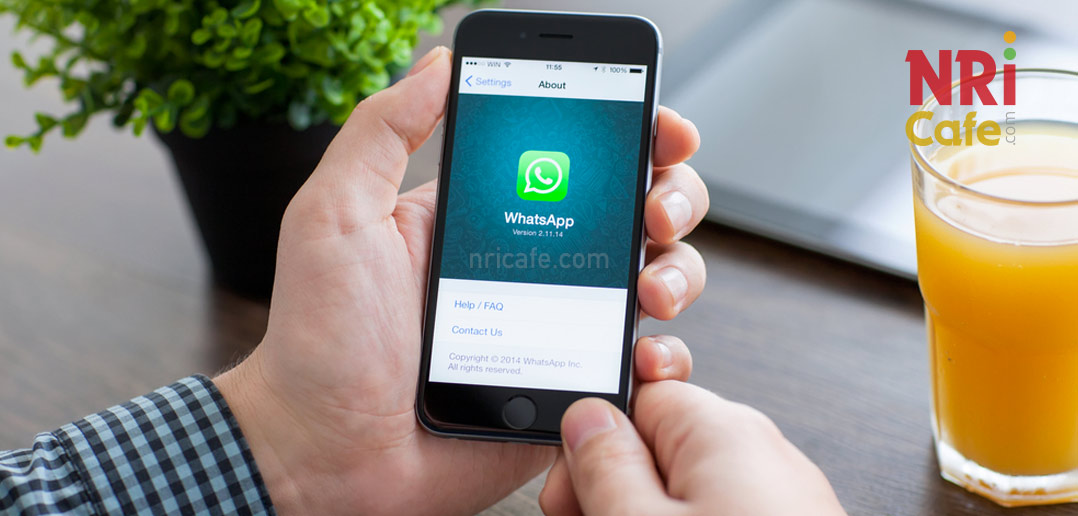
This was a quick guideline for all the users who wish to get rid of their WhatsApp backup from iCloud on a permanent basis or disable chat backup for future use. If you were indeed successful in getting rid of your chat backup data from WhatsApp iCloud then remember to share this tutorial with your friends and family and keep coming back for more helpful tutorials.