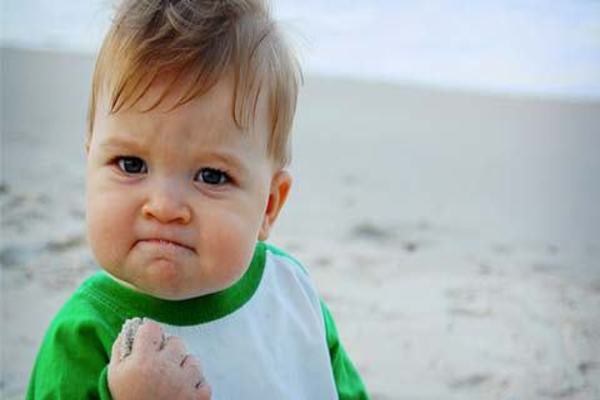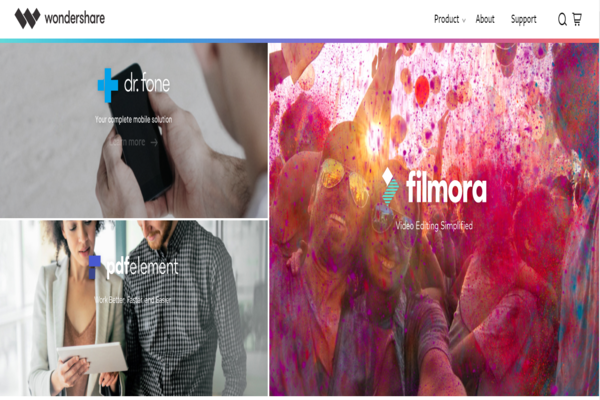Imagine one day you have no option but to maintain your computer device because it has begun to create a hindrance in your work. You cannot open a file without waiting for hours, you cannot type in Microsoft Word without getting stuck and you cannot even get your device started without sitting on your couch all worked up. You decide that you have had enough and you do not have the time to deal with the slow speed because the world does not wait. You begin to delete files. At first, you delete from one folder, then from the next. Within 30 minutes into the task, you are no tired. You do not have the energy to select each case separately, proof read it and then delete it. What do you do then? You simply begin to use face value as a judgement criteria and begin deleting. Now that you have created enough space, you relax back while you empty your trash in the device. Ah, yes you achieved victory! Well, wait a minute and hold your smile mid-way because now you just remembered something, something terrible of course. You deleted your recent presentation! It’s about time you panic now. But hey, we have just the right solution here. Hold on to us while we teach you the process of recovering deleted files on Windows with Wondershare!
When you use your devices you do not have time to maintain it. Because it’s not just your office work that creates a lot of load and pressure on you. Even when you are a high school student, especially a university student, you will notice that you keep on saving files over files. With increasing work assignments, sending documents, saving lists, pictures, screenshots, adding more programs to your device you run out of space eventually. I’ts like when one day you wake up and open your email address to check for important emails from your work, subscriptions and so on and it’s full to the brim. You cannot get more emails unless you buy more space. Similarly when that happens to your computer device, you are forced to make space. How do you make space? By either moving your files to a separate hard drive. However, you might not have one with you because you never felt the need to get one. In that case, you begin to delete files from the face of your desktop.
Now that that is clear, are you wondering what Wondershare is?
Wondershare is a software house that is based in Shenzhen, China. Established back in 2003, Wondershare has now extended their business around the world. Wondershare has come up with numerous software products as well as services which are designed to cater to a diversified customer query. Wondershare expanded itself with the uprising economy of China, Wondershare received preferential policies from the Chinese government particularly for their software industry. In addition to that, Wondershare’s talented team has also been credited for its fast development. Wondershare has various software programs specific for each need such as editing, playing videos and so on. One of their programs is known as WonderShare Data Recovery Software (WSDRS) which is exactly what is going to help you get out of your mess, so stay tuned!

Wondershare Data Recovery Software is mainly for retrieving lost data from your device. Just like that, if you want to recover corrupted data, this software will walk you through that too. What is best about this software is that you as a customer do not have to spend any charges or fee. Instead of going to a technician to recover your files for you and risking your data files as well as privacy, you can opt of downloading Wondershare’s software. Whether your data got deleted due to an accident, while you were formatting your files or while your system or device crashed. Picture this- You had a stressful and a long day. The night time is the only time when you get to sit back on your sofa, open a beer can and watch your favorite movie. You are midway with your movie when suddenly your laptop turns black. You wonder what is going on as you hit the start key. Your computer informs you that due to system crash you have lost some files. Panicked, you begin to go through your laptop’s files and find important data missing, especially your best movies collection. Well, now you know that your’e only hope is recovering deleted files on Windows with Wondershare!
If we are going to help you with recovering deleted files on Windows with Wondershare, you should know about its features!

You can be assured when we tell you that recovering deleted files on Windows with Wondershare will be efficient. Consider the following features:
- Wondershare is fast, reliable and retrieves your data from folders you cannot normally access.
- Wondershare helps in restoring approximately 550+ file formats. With that it consists of a special Photo Recovery Tool to restore your media files!
- If the scanning process is taking too long, just pause it in between. You can continue the scans later!
- You also have the option of previewing the files before you restore them!
Whether you lost your music files, word files, some system files, videos, photos, other important documents, Wondershare will work it’s magic for you. How does Wondershare do that? Wondershare Data Recovery Software has five main types or ways to recover your data. These of course depend on how you managed to lose data from your device in order to help with recovering deleted files on Windows with Wondershare:
- Wizard Mode Recovery– This mode comes with a tutorial. Many of us have not had the exposure to Wondershare before. It can be hard to make sense of the interface for first-timers. In that case, Wizard Mode Recovery comes to the rescue. If you have no ounce of clue about how to make sense of Wondershare, simply follow the instructions on the screen. You will be asked to provide answers to some security questions. As you walk through with Wizard Mode Recovery, your files will be retrieved immediately!
- Lost File Recovery- This mode usually helps you when you accidentally delete the original files from your device along with their names and pathways. Remember how you once pressed Shift and Delete simultaneously thinking you were getting rid of some unnecessary data from your device only to find out your life depended on it? Well, this mode will recover all of that for you!
- Partition Recovery- This mode, on the other hand, specializes in helping you find deleted, lost, damaged, or resized data. Once that data is located especially from your Pen drives and Removable drives, Partition Recovery mode simply recovers it. When this happens and your data is restored, you can simply go back to using your device and erase this hideous moment!
- Raw Recovery- This mode specializes in scanning your device just like the previous modes. However, these scans occur in your hard drive partitions and each part of a selected drive to trace any lost data. Once you run this test, it gives you a preview of all the files that can be recovered. If the previous modes have not done their magic on your device, this scan should be it.
- Resume Recovery- Like its name, this mode of Wondershare’s program provides you the opportunity to scan your computer for recoveries and lost files. Once you have all the scans, you can save them and resume the process of restoring them after. This is very suitable when you have emergencies or situations where you cannot sit down and work through the recovery files. Once you have the time, you can simply skip the scanning procedure and move to the main task.
How does Recovering deleted files on Windows with Wondershare work?
Recovering deleted files on Windows with Wondershare can be made easier for first-timers. The following section will help you step by step till you reach your goal:

- Your road to recovering deleted files on Windows with Wondershare will begin as you download Wondershare in your device. In order to do that you should visit the Wondershare Data Recovery Software from your browser and simply click on download.
- Once your Wondershare Data Recovery software is downloaded, you will run the setup file and begin installation process. It will quickly be installed and you will be able to begin using the software.
- What types of files do you wish to recover? Pictures, videos, movies, documents, email files, or all of them? Which ever they are, all you have to do is select the ones as you launch the program.
- Click on next and then begin to select folders from where you lost your data. Now it is advised that you are aware of where you saved your data before you lose your ray of hope.
- Then, when you select and click on Next again, you will select whether you wish to “Enable Deep Scan” or “Enable Raw File Recovery”. You will click on the Start button then.
- Select the format of the files you wish to recover. If for example, you wish to recover images you will check graphics. Similarly if you wish to recover word files you will check the PDF files box.
- Now you will select the path where you want to save the recovered data. It is advised that you do not save the data file the drive where you lost it from.
Well then, your data has been brought back. Congratulations!