Are you the kid who got to play with the famous Nintendo Gameboy consoles? If yes, then reading the name of the game must have brought a lot of good memories. Nintendo is a classic plastic game console that has been the crazy to go for gadget in a specific era for kids who played games on, amalgamating a wonderful set of memories to always remember! Gameboy Advanced was the one that became increasingly famous among kids as soon as it was launched and its prevalence remained fairly consistent until the much more advanced versions of gaming consoles came into limelight from the gaming industry. If you are still a fan of Nintendo than the good news is that you can now get the GBA4iOS emulator on your iPhone for which you don’t even have to jailbreak!
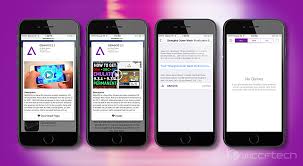
The emulator needs to be installed on your iDevice after which all you have to do is use it and bring back those amazing memories. The emulator once installed allows you to play all the games on your iPhone that a game boy would support that too free of cost. The emulator has to offer a huge range of fun-loving games but the main concern that comes up is that most of them require you to go through the painful jailbreaking process to be able to make these games compatible on an iOS and we don’t even need to tell you the horrors of jailbreaking your iDevice because even the jailbreaking experts have given up on it.

Let’s see what the GBA4iOS Emulator for iPhone as to offer!
If you have decided to download GBA4iOS emulator on your iPhone, you don’t need to be sad for those memories of Nintendo Gameboy that you once unlimitedly relished. The GBA emulator basically mimics the environment that the Gameboy had to offer and makes it operate on the iOS platform with the same class and smoothness and do we need to mention anymore that the best news out of all perks is that to be able to use a GBA4iOS you don’t need to jailbreak!

- GBA4iOS mimics the Gameboy Advance Emulator and would let you enjoy Gameboy Advance games at the ease of your own iPhone.
- During many tests that were conducted on GBA4iOS, the experts weren’t able to locate any troubles in terms of its functionality. However even having said that we would tell you that you must proceed at your own risk.
- “Emulators” basically let you play “obsolete” games like the ones that were once enjoyed on the Super Nintendo or Atari. All these retro games were recognized as ROMs (Read-Only-Memory) and were sold as copies of softwares burned on CDs just like the one on the Sega Genesis cartridge or on the Sony PlayStation CD’s.
- Remember that it was illegal to download ROMs due to copyrights and even still is so you shouldn’t even think of it.
Now is the time to learn how to install GBA4iOS on iPhone and iPad supporting the iOS 10 or iOS 11!
To be able to download and install GBA4iOS on iOS 10/iOS 11 iDevice successfully you should follow the steps compiled for you beneath:
- Open the Safari on your iOS device connected with a reliable internet access.
- Then simply visit the webpage for iemulators.com.
- Then hit on the tab for “Apps”.
- Scroll below to find and click the option for GBA4iOS 2.1.
- Click on the button for “Download Page”.
- You now must scroll down once more to locate the icon for GBA4iOS.
- You must then go through the two available versions which would be Signed and Date Trick. Click on the “Signed” version.
- A popup window will be shown on your screen. Click the button for “Install”and go for the “Install GBA4iOS”
- Now the official installation procedure for GBA4iOSapp will begin. (You might have to click the Install button one more time from the pop up window.)
- Rest a while and let the app install on your iDevice. When the installation is done, you will be able to see the GBA4iOS app at any place on your Home screen.
- So you will now have to put your faith in the third party app to run your GBA4iOS.
- Go to the options for Settings then to General and to Profiles & Device Management. Then beneath the “Enterprise App”click on the button for “Wuxi Suntech Power Co. Ltd.”
- Click “Trust Wuxi Suntech Power Co. Ltd.” option. Once again click Trust for confirmation. . This is now done! You have now successfully finished installing GBA4iOS on the iOS device. Open up the GBA4iOS app on the iPhone in use. Click the button for Search, start searching for ROMS for the game you wish to play and start downloading the game to enjoy.
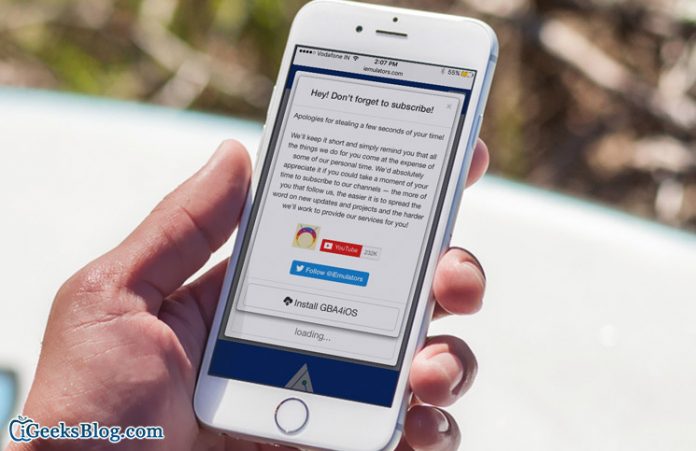
Ever since jailbreaking was introduced, among the top reasons to hack in to an iPhone was to let users download and enjoy games like the GBA, NDS or PS using emulators. Then in the emulator the top ones were the GBA4iOS, letting the iPhone and iPad users play the Game Boy Advance games on their handheld devices. GBA4iOS in the past didn’t ask for a device that was jailbroken to run their softwares but made use of the business certificates to allow all users to make use of the emulator.
However the bad news was one Apple defied the use of all of these certificates, however the latest models of the GBA4iOS is available for download now, while the best part is that it can de side loaded on a device that has programmer certificate for free. Users can get access to GBA4iOS in their iOS device without going through the hassles and troubles of jailbreaking the iPhone dating back to 2012 and even a 2.0 upgrade of the software made it easy for the emulator to set itself up in the device and removed the requirement of jailbreaking from the base.
