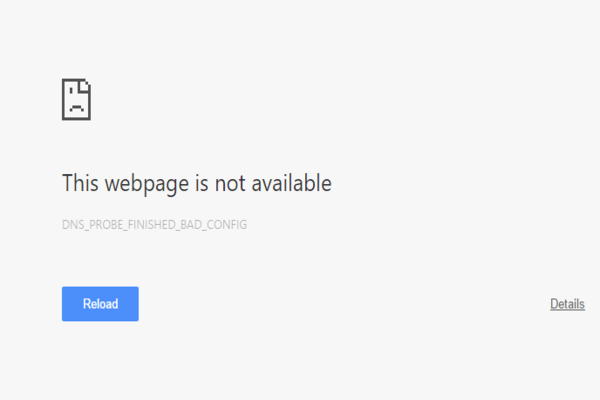Imagine that you had to surf the web to find some very important information regarding this medicine that has been prescribed to you. You turn on your device and begin to wait. In a few seconds, your computer is on and you are ready to begin your task. For that you click on Google Chrome and in the search engine, you enter the name of your medicine. Hit enter and you should be taken to a list of options you can choose to read from. But, that does not happen. And instead you are taken to a page that makes no sense to you. It says there on your browser tab “DNS Probe Finished Bag Config”. You sit back and try to make sense out of this code. But ultimately you fail. You refresh your browser but it sticks to your screen. No, do not get frustrated and break your screen! Because we are just a few seconds away from sorting your life crisis for you! All you have to do is follow our lead and you will be able to go back to smooth functioning internet. In this article, you will know what DNS Probe Finished Bag Config means. Not just that, but you will also find out about the reasons behind this error. We will tell you this right here that you can fix this error yourself. In order to help you give it a try then, We will give you a list of options that help you sort out How to fix DNS_Probe_Finished_Bad_Config.
These days, your access to internet is quite essential. You get your information off internet at any hour of the day, free of any high costs. Besides, it’s just easy- surfing the internet for a few seconds and finding out whatever you wish to know. However, whenever you get something good in life, it has to come with something can hinder it. Still, with all the stones in the way you can manage to go back to that time of peace and ease. We know that was very philosophical but let’s apply this to our topic of interest here. If you are a regular Google Chrome user you might have gotten use to the speed and extra applications that Chrome lets you download to immediately provide you with what you need. But, regular Chrome users can experience a lot of browser errors. These usually occur because often times we forget to maintain the applications in our device/computer.
Then, what does DNS_Probe_Finished_Bad_Config stands for?

This type of error is part of Google Chrome’s common browser errors. When you encounter this, it simply means that you cannot access any websites and URLs that you will be trying to connect to. This is a DNS related error. Which basically means that if your Chrome has notified of this error, it means that you have a misbehaving DNS. What does your DNS do then? Your DNS which stands for Domain Name System is responsible for resolving, understanding and translating URLS and web addresses. Without delay then, we will move on towards the very common and predictable reasons/causes behind getting a “DNS Probe Finished Bad Config” on your Chrome browser!
Now that you know what a DNS is and since this is a DNS related error, if you have experienced this in any type of browser even other than Chrome this could mean something or anything from the following list:
- There’s a chance that your DNS has been changed. Your computer is already configured to use your Internet service provider’s DNS through your router or modem. If it somehow is misdirected, it can cause confusion and you will not get connected to what you are searching for in your browser no matter which website you will try to open!
- This error must have occurred due to your IP address as well. There’s a chance that your device somehow displaced your internet service provider’s IP address and now you are unable to connect to any website.
The above mentioned two reasons could either act alone or even together to come in the way of your browser’s proper functioning. If you look at the code of the error, it is very literal. “DNS Probe Finished Bad Config” actually notifies you that you are unable to open the desired webpage because your DNS configuration has gone bad. You must not panic however. Because since this a DNS error, you can very easily fix it yourself. This error has not occurred due to any hardware harm that your device might have accidentally suffered from. This means you do not need the brains of an Information Technology technician to save your life! You can take charge of this problem yourself in the next section. Because without further explanations, we will be opening the door to how to fix DNS_Probe_Finished_Bad_Config. Stay tuned then!
How to fix DNS_Probe_Finished_Bad_Config really?

This error in the world of computers and devices is known to be very minor. And since it is that, it is curable. From the top of our head we can tell you that in 99% cases, this error has been solved and requires very little mind browsing especially since you have a step by step guide with you. The following then is the list of all the solutions you can apply in order to figure out how to fix DNS_Probe_Finished_Bad_Config:
- To fix “DNS Probe Finished Bad Config” you can reset your IP address after noticing it is not accurately configured.
- To fix “DNS Probe Finished Bad Config” you can work on your computer’s DNS and check if it need to be configured correctly.
- If none of the above mentioned solutions work, you can fix this error be uninstalling and reinstalling your Google Chrome browser.
You are finally there! It was mandatory for you to understand what DNS_Probe_Finished_Bad_Config means so that you could move on to the factors behind it. Why was there a need for us to tell you what is causing it? Because if you do not know the reasons behind an issue, how will you possibly enable yourself to fix it properly? After all, we are teaching you something that is technical and computer related. So, without further clearance, we are going to begin explaining how to fix DNS_Probe_Finished_Bad_Config with our steps under each technique from the list!
How to fix DNS_Probe_Finished_Bad_Config using Technique one?
This method will mainly involve releasing and then renewing your IP address so that your Chrome browser can stop this error from recurring. In order to do that, you will be following this guide and you should be able to accomplish your goal in the end:
- Begin by pressing the Windows logo key and the R key (Win + R) from your laptop’s keyboard. You will press these keys at the same time in order to launch your computer’s Run Dialog Box.
- Once your Run Dialog Box has opened, there you will type “cmd” and click on the OK button.
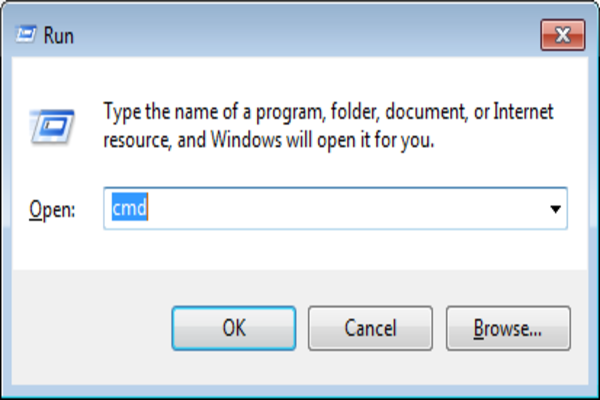
- Following Step number 2, you have opened your device’s Command Prompt.
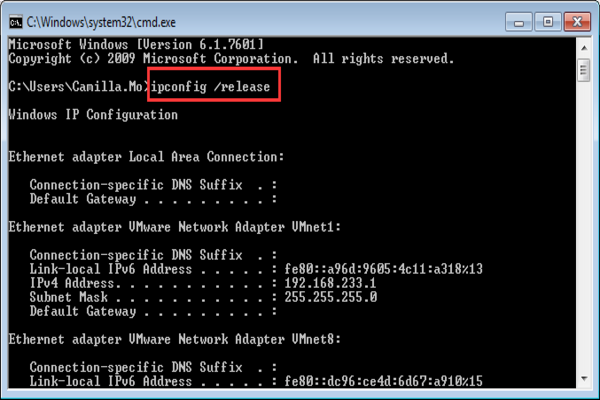
- Now in the Command Prompt box then, you will type “ipconfig/release”. Once you do that, simply press the Enter button from your keyboard.
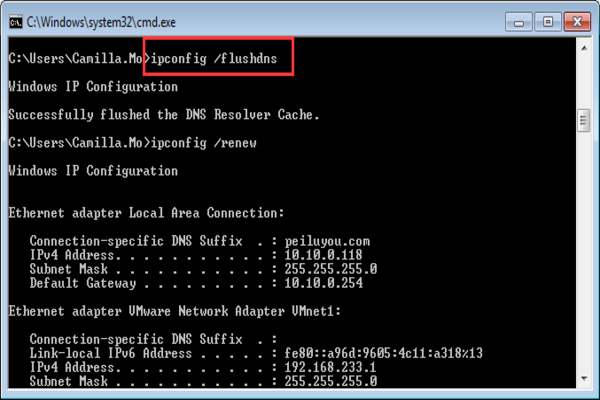
- After that you will type “ipconfig/flushdns” and press the Enter key again from your keyboard.
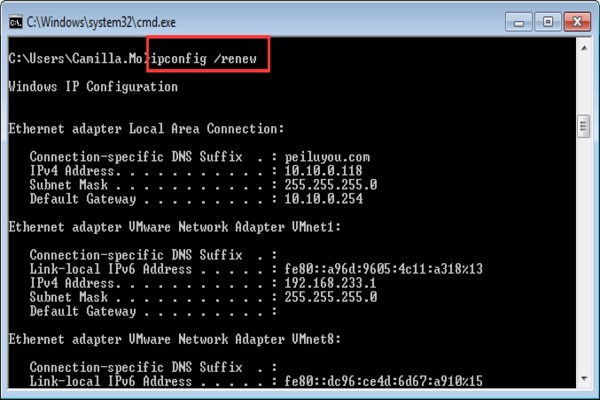
- You are almost there! Now all you have to do is type “ipconfig/renew” command and for the last time, you will hit Enter from your Keyboard!
This will close your Command Prompt after following your last command. After this, you have to check whether or not the commands you gave to your device worked. For that, you will launch your Google Chrome browser and search for any website. If it is able to browse and open the content, you are good to go! If not, you still have another solution waiting in line.
How to fix DNS_Probe_Finished_Bad_Config using technique number two?
As we mentioned that to fix the problem you are facing, you will change your DNS server’s settings. For that, you can follow these really easy steps!
- You will open your device’s Control Panel. If you cannot find the Control Panel from the Start Menu you can simply search it.
- From the Control Panel, click on Network and Sharing Center.
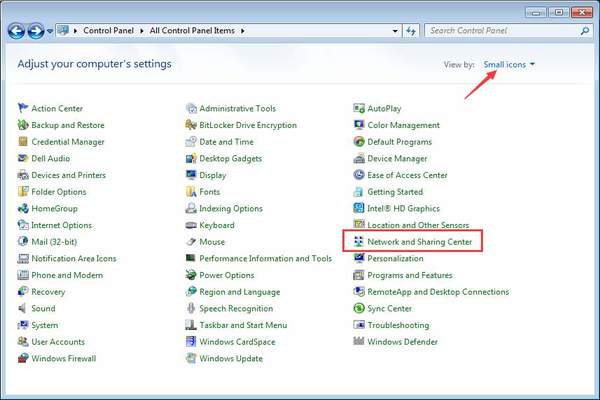
- On the left side, locate “Change Adapter Settings” and click on it.
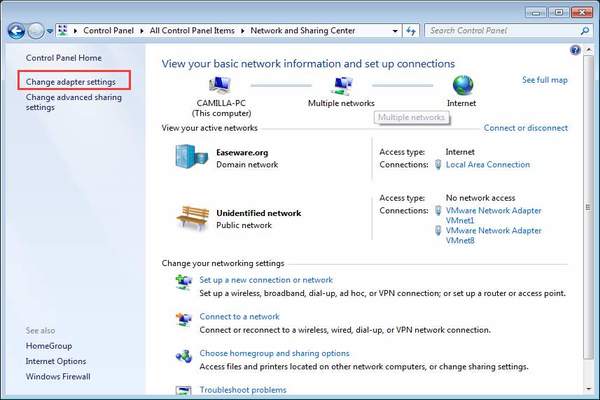
- When you right click on “Problem Network” you will select “Properties”.
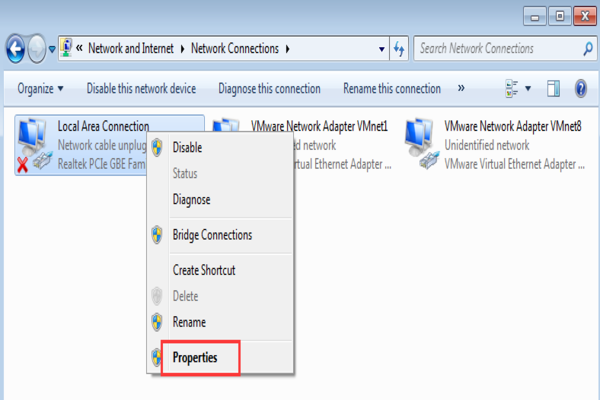
- When you open the Network Tab, select “Internet Protocol Version 4 (TCP/IPv4).
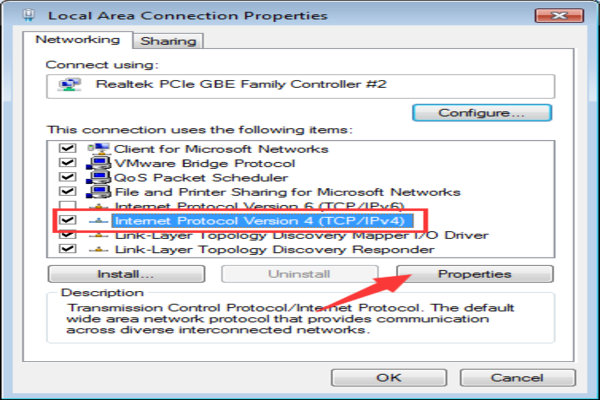
- When you have highlighted the above item, click on “Properties”.
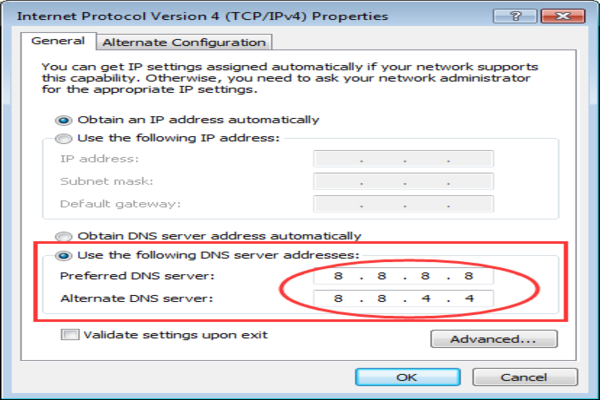
- From “Use the following DNS server addresses” you will set your “Preferred DNS server” to 8.8.8.8
- Set your Alternate DNS server to 8.8.4.4. Then click on “OK”.
These steps should help you fix your DNS problem. Check your browser just to be sure. In case you are unable to help your DNS, you can set the following DNS addresses:
A. Preferred DNS server to 205.67.222.222
B. Alternate DNS server to 205.67.220.220
In case you are still unable to move past this error, you will follow the technique number three. From your Control Panel, you will uninstall Google Chrome. Keep the Chrome system file to reinstall it. This should help you access your web easily!
We are hoping that by now you have figured out what DNS_Probe_Finished_Bad_Config means, what causes it and how to fix DNS_Probe_Finished_Bad_Config yourself. Happy internet surfing!